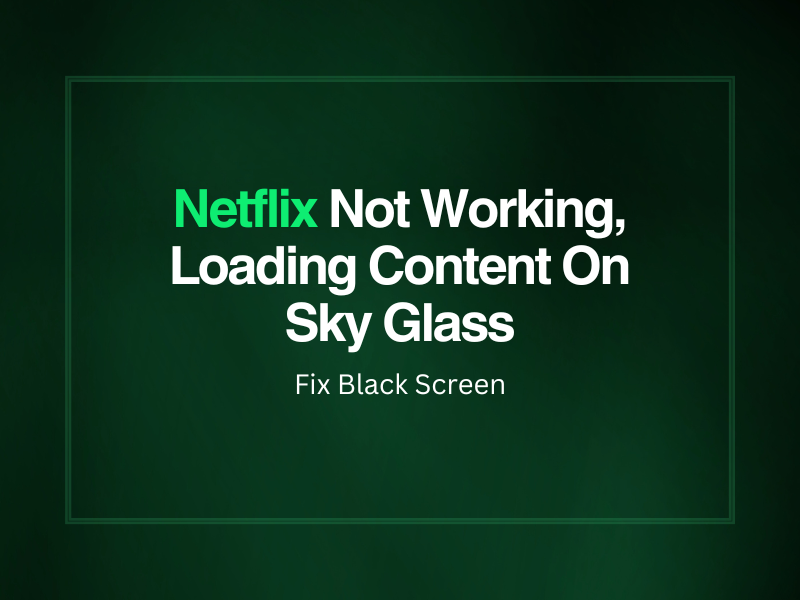Netflix Not Working, Loading Content On Sky Glass – Fix Black Screen
Many users complain Netflix shows or movies are not working, won’t load, or show a black screen on Sky Glass TV that ruins their bigger display viewing experience.
In this article, we’ll explore why Netflix behaves this way on the Glass TV and also discuss how you can fix these issues with easy-to-follow troubleshooting steps.
Why is my Netflix not working on my Sky Glass?
If Netflix is not loading content and shows a black screen on your Sky Glass, the TV software might be outdated or fail to connect to the Wi-Fi connection. Other causes of this issue can be slow internet speed and corrupt Netflix app cache on Sky Glass.
How do I get Netflix to work on my Sky Glass?
1. Check Internet Connectivity
Netflix and other apps won’t work on Sky Glass if the TV cannot connect to your home Wi-Fi network. To rule out this possibility:
- Press the “Home” button on your Sky Glass remote, which will give you access to the main menu.
- Head to “Settings.”
- Choose “Set Up.”
- Select “Network” and confirm that the TV is connected to the Wi-Fi network.
- If not, choose a Wi-Fi network, enter login credentials, and wait for the TV to establish a connection, potentially fixing the Netflix streaming issues.
2. Fix Internet Speed Issues
Most of the time, Sky Glass is connected to a network, but the internet speed or Wi-Fi reception is too poor to load or run Netflix on it, resulting in a black screen. To resolve this problem, move your TV closer to the router and see if the speed is restored after getting enough signals.
If the issue persists, power cycle your modem/router by turning it off, unplugging all the cables from the back, and reconnecting them after a few minutes. This process will refresh the network settings, causing poor internet speed.
Alternatively, run an ethernet cable between the router and the TV for faster internet access without having to face Wi-Fi signal interruptions.
3. Power Cycle Your Sky Glass TV
Your Sky Glass software and hardware sometimes glitch for unforeseen reasons, causing the Netflix app to fail to load on it. However, you can quickly resolve this issue by power cycling your TV with these steps:
- Press the “Power” button on the TV to turn it off and remove all the cables, including the Power cable.
- Pull out the power cable from the mains and wait about 30 seconds.
- Plug in the power cable to the mains and connect all the cables to the TV
- Wait for another 30 seconds.
- Turn on the TV.
- Open the Netflix app, and you won’t encounter a black screen while loading content.
4. Update Glass TV Firmware
Sky Glass software errors due to an outdated version can be why the Netflix app glitches. To prevent this from happening, update the TV firmware like this:
- Turn on the TV, press the “Home” button on the remote, and navigate to “Settings” > “System Management.”
- Select “Reset and Updates.”
- Select “Updates.”
- Choose “Check for Updates.”
- Now wait till the Glass TV downloads, installs, and loads the latest updates.
- Relaunch the Netflix app and verify the fix.
TIP: Updating the device software can also help you fix TV shows and videos streaming dark on Netflix.
5. Refresh Netflix App on Sky Glass TV
You can refresh the Netflix app on your Sky Glass TV apps to clear its corrupt cache data and get it to work again. Here’s how:
- Press the “Home” button on your Glass remote and open “Settings” from the menu.
- Choose “System Management.”
- Select “Resets and Updates.”
- Select “Refresh,” wait for the process to complete, and relaunch Netflix to continue streaming with a new session.
6. Factory Reset Sky Glass
The last solution to make Netflix work on Sky Glass is to factory reset the TV. For this:
- Head to “Settings,” as mentioned in the above methods.
- Select “System Management.”
- Select “Resets and Updates.”
- Choose “Factory Reset” and confirm this action.
- Once the TV is reset, open Netflix from the Apps menu and see if this fixes the issue.,
Takeaway
In this article, we’ve explored why your Netflix app is not working, loading content, or showing a black screen on your Sky Glass TV and what solutions have helped many users overcome this issue.
We hope you now possess enough information to fix the issue on your own, but if nothing works, contact Sky Glass support for further assistance regarding hardware issues.