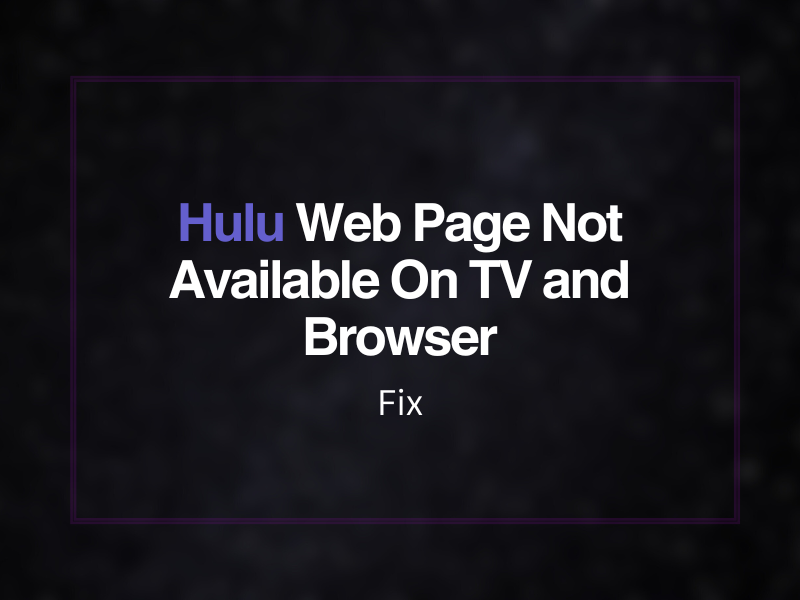Hulu Web Page Not Available On TV and Browser – Fix
Are you trying to access Hulu using the TV app or your device’s browser but encountering the “This web page is not available” error? Does this issue occur on your TV, Android, iPhone, or computer, leaving you frustrated as you cannot access your account, load, or stream any shows or movies?
Below, we’ll discuss why this error pops up on the TV app and streaming device browser. We’ll also explore the troubleshooting steps to resolve the Hulu account access or content loading and streaming issues.
Why does my Hulu app say web page not available?
- Internet connection issues.
- Corrupt Hulu app or browser cache.
- Glitching streaming device.
- Outdated or incompatible device.
- Hulu sign-in issues.
- Hulu service outage.
What to do when Hulu says webpage not available?
1. Restart Device
The easiest way to get the Hulu page working on your TV or device is to simply restart or reboot it. Doing so will remove temporary bugs in the device software interfering with the app and causing the error.
2. Check Internet Connection Issues
Hulu recommends 3.0 Mbps for standard definition streams, 8.0 Mbps for live streaming, and 16.0 Mbps for Ultra HD streams. So if your internet connection is slow or the Wi-Fi signal strength is poor, this might be one of the primary causes of the issue.
To resolve this, move your device closer to the router for better Wi-Fi signals. If this doesn’t work out, test your network speed, and if the results are not satisfactory, reboot your modem/router to restore faster access.
TIP: If you are using a computer to access Hulu on a browser, connect it to the router using an Ethernet cable to help you potentially fix many network-related problems.
3. Clear Hulu App Cache
Another fix is to clear the Hulu app cache, deleting unnecessary files and information, causing the error. Here’s how:
- Open TV “Settings.”
- Go to “Apps.”
- Select Hulu.
- Select “Clear cache,” run the Hulu app, sign in to your account, and see whether the issue still occurs.
4. Check Device Compatibility
It is possible your TV is not compatible with running the streaming app, and that’s why you are seeing the web page unavailable error. Hulu supports various streaming devices, but if you don’t have one, you’ve found the culprit.
However, try updating your TV software that will automatically update the Hulu app in the process, which may get things going for you.
5. Remove and Add the Device
Many users got Hulu working by removing their streaming device from their account and adding it again. This may have something to do with re-establishing a fresh session and eradicating the associated bugs. Here’s how:
- Open a browser.
- Go to the Hulu website.
- Sign into your account.
- Click the Profile icon.
- Select “Account.”
- Click “Manage Devices.”
- Select your TV, mobile device, or computer.
- Click “Remove,” log out of the account and sign back in.
- Head to the “Manage Devices” section and type the activation code if prompted.
- Stream Hulu channels and verify the fix.
6. Reinstall Hulu App
The Hulu app might be glitching on your TV. To fix this, reinstall the app with these simple steps:
- Go to TV “Settings” > “Apps,” highlight Hule, and select “Remove” or “Delete.”
- Restart your Smart TV.
- Open the Play Store or App Store on your Android or other Smart TV.
- Search for “Hulu.”
- Select “Install.”
- Open the app, sign into your account, and see if it is operating correctly.
7. Clear Browser cookies
While accessing your Hulu account on a browser, corrupt cookies often slow down the response times, resulting in this error. To resolve this, you need to clear the browser cookies in the following way. We are taking the example of Chrome, but steps may vary for other browsers.
- Open Google Chrome.
- Tap the 3-dotted menu.
- Hover over “More Tools.”
- Click “Clear browsing data…”
- Select “All Time” Range.
- Check all the boxes below.
- Click “Clear data.”
Also, for Hulu to work on your computer, you must enable Javascript and cookies for the best functionality. If you haven’t done this already, you may see Hulu sign-in and experience streaming issues, ruining your viewing experience.
To enable these services, here are the steps you need to follow:
- Head to “Settings.”
- Select “Privacy and security.”
- Select “Cookies and other site data.”
- Allow all cookies for regular and Incognito Chrome browsing.
- Head back to “Privacy and Security,” go to “Site Settings” > “Content,” and toggle on “Javascript.”
TIP: You will find Javascript and cookies option in Firefox under the “Privacy” or “Privacy and Security” tabs in “Settings.” For Safari on Mac, go to “Preferences” > “Security,” enable “Javascript,” and select “Allow from websites I visit” under “Cookies and website data.”
Launch the browser, open the Hulu website, and see if the issue is resolved now.
8. Use a VPN
Sometimes, Hulu fails to stream on your computer browser due to the restrictions enforced by your internet service provider or location. To fix this, try installing a VPN extension on your browser to help you stay anonymous while visiting the Hulu website.
Note: Enable the location services on your computer while using the VPN service.
9. Check Hulu Service
Hulu service might be down due to scheduled maintenance or technical issues with the streaming servers. When this happens, the app may throw the web page unavailable error.
To verify this suspicion, head to the Hulu Down Detector website and check if others are experiencing the same issue.
If so, you can do nothing more than wait for the Hulu developers to get the service back up and running quickly. Most of the time, resuming the service may take a couple of hours to a whole day.
Takeaway
In this article, we’ve discussed why the Hulu web page not available error pops up on your streaming device and what solutions can save the day for you.
We hope you have fixed Hulu accessing, streaming, and loading issues by now and can watch your favorite content on your device without facing more problems.