EE Mobile Data Not Working On Phone: A Quick Fix Guide
Do you use an EE 4G or 5G SIM on your phone, but the mobile data is not working in your home or on the go?
Below, we’ll explain why you can’t access the internet on your EE phone and how you can restore connectivity without much effort.
Why is EE mobile data not working?
EE 4G mobile data may not work or switch to 5G on your phone if the data limit is exhausted or the network’s APN settings are incorrect on your device. However, many users have also experienced the same issue for the following reasons:
- Temporary EE network service outage.
- Active Data Saver or Low Data mode on your Android or iPhone.
- The phone supports dual SIM, and the other one is configured for mobile data.
- Hardware or software issue with your Android or iPhone.
- Outdated mobile network settings.
- No network coverage.
- Misconfigured Content Lock settings in EE account.
How do I get EE mobile data to work?
1. Check EE Service Status
The first thing to do here is to head to the Down Detector website and verify EE service is not experiencing any outages. If it does, wait for their technicians to fix the ongoing issues in their network responsible for the mobile data issue or error 38.
2. Check Network Coverage
It is possible you are using your phone in an area or place where EE has little or no coverage. If you are outside, wait for the network signals to show up on the screen. While indoors, switch rooms to get better coverage necessary for mobile data signals.
3. Reinsert SIM Card
Another way to fix EE mobile data is to remove the SIM card and reinsert it correctly. To do this, use the SIM Ejector tool that comes with your phone to take out the SIM tray. Next, take out the EE SIM and reseat it again.
Sometimes, the mobile data problem is only with the EE SIM. You can confirm this by inserting another SIM card into the same slot. If the other SIM’s internet data is working fine, contact EE support or visit their center to replace your SIM card.
4. Set Mobile Data Limit
Your EE mobile data can fail to work if you are about to reach the daily or monthly data limits. Most phones display a warning message in this case. To counter this issue, make sure your phone matches your current data limit. To do this:
- Open “Settings.”
- Tap “Mobile Data.”
- Tap “Data Usage.”
- Ensure that your data limits are set correctly on your Android or iPhone.
Quick Tip: Also, turn off the Low Data mode on your iPhone and Data Saver mode on your Android.
5. Disable Content Lock
The Content Lock might be enabled in your EE account settings, or the device software is glitching. To fix this, log into your EE account, head to “Content Lock” > “Moderate,“ and turn off “Content Lock.”
6. Reset iPhone
You can also try factory resetting your iPhone to remove the bugs causing it to glitch EE mobile data. For this, navigate to “Settings” > “General” > “Reset” > “Erase All Content and Settings,” and tap “Reset” to confirm the action.
Quick Tip: If the above solution fails to work, go to “Settings” > “Cellular” > “Cellular Data Network,” and make sure APN is set as everywhere and username and password as “eesecure.“
7. Reset EE Network Settings
A quick way to fix EE mobile data on your Android is to simply reset the phone’s network settings. To do this:
- Open “Settings.”
- Head to “System” > “Reset Phone,” and tap “Reset Wi-Fi Settings.”
- Select the EE SIM and tap “Reset Settings.”
8. Reset Mobile Data APNs
It is possible to make mobile data work on your phone by resetting the Access point names for the EE SIM. Here’s how:
- Open “Settings.”
- Tap “Connections.”
- Tap “Mobile Networks.”
- Tap “Access Point Names.”
- Select EE SIM.
- Tap the three-dotted menu at the top right and select “Reset to default.”
9. Configure APN Protocol
You can also troubleshoot EE mobile data by configuring the APN protocol to use IPv4 and IPv6 this way:
- Navigate to “Settings” > “Connections” > “Mobile Networks” > “Access Point Names,” and select your EE SIM.
- Tap “APN Protocol.”
- Select “IPv4/IPv6.”
10. Enter your APN Settings Manually
Incorrect APN settings are often saved on the Android after a software update, causing EE mobile data malfunctions. In this case, manually make a new APN address for the EE SIM.
To do this, go to “Settings” > “Connections” > “Mobile Networks” > “Access Point Names,” tap the + sign at the top, and enter the following details in the picture below.
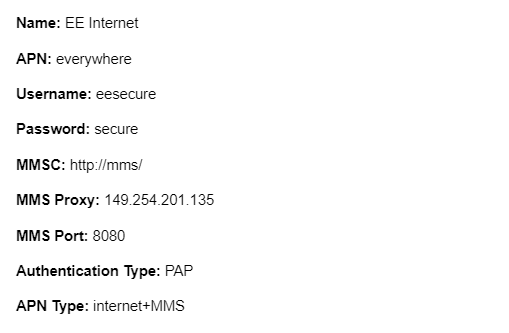
EE 5G not working
4G and 5G work hand in hand while using the EE mobile network service, so you don’t need a separate 5G SIM for faster mobile internet access. However, 5G on an EE SIM will not automatically turn on and work if you are not in the 5G coverage area. To confirm the connection, see the EE signal bars on the phone screen, and you will see 5G displayed on top of the signal bars.
Takeaway
EE mobile data not working on your phone happens due to service outages, weak coverage, SIM card slot issues, and incorrect APN or device network settings.
We hope that the fixes in this guide helped you resolve this issue, and you can now access the internet on the go using your EE SIM.

